FPC Registration in Sellifi
Disclaimer: All images and fields are mandatory to fill for successful registration unless specified as optional. The Company Registration Number in Step 1 and Password filled in Step 3 will be your login credentials.
The FPC (Farmer Producer Company) registration process in the Sellifi app is implemented in a wizard-style interface, divided into three primary steps. Each step is designed to progressively collect specific details about the company. Below are the details of the registration process based on the attached screens.
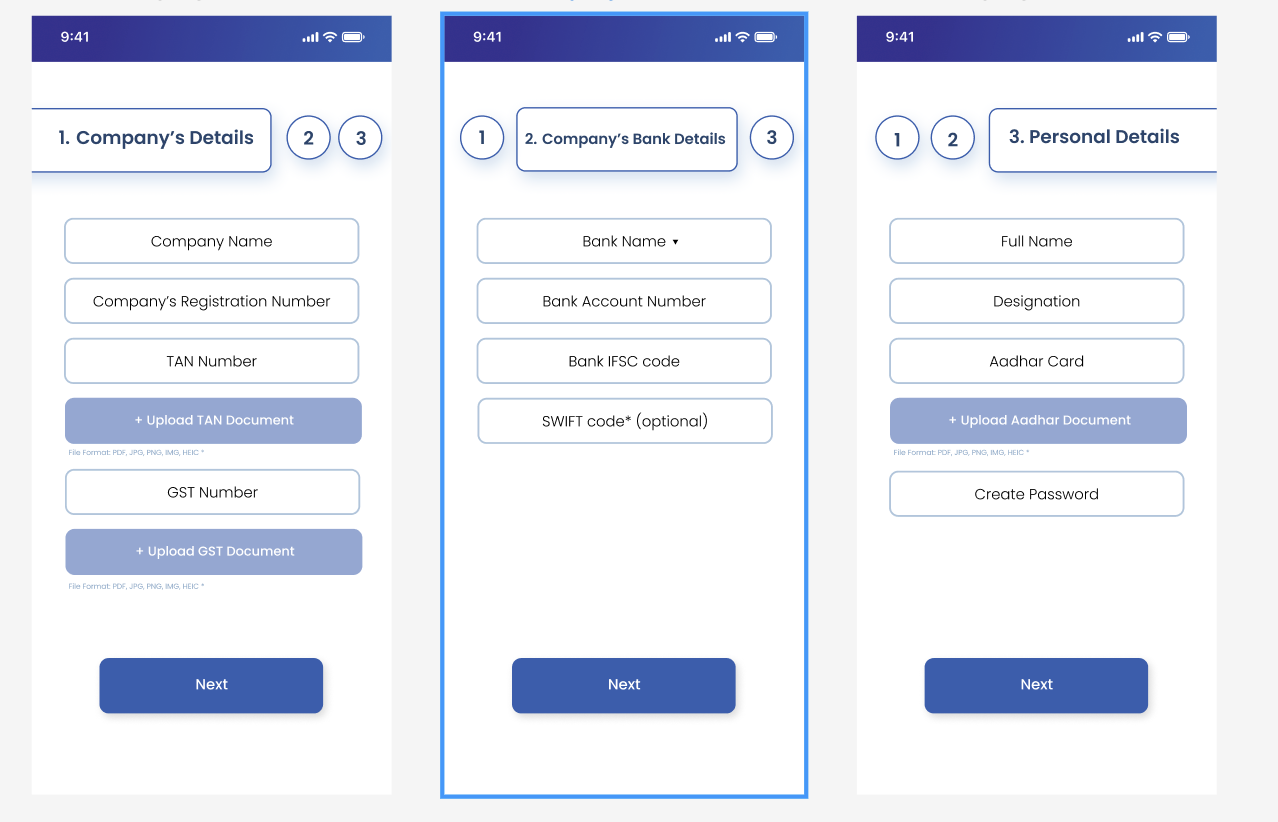
Step 1: Company’s Details
Fields to collect:
- Company Name
- Input field for entering the name of the company.
- Company’s Registration Number
- Input field for entering the official registration number of the company.
- Note: This will be part of your login credentials.
- TAN Number
- Input field for entering the company’s TAN (Tax Deduction Account Number).
- Upload TAN Document
- Button to upload the TAN document (accepted formats: PDF, JPG, PNG, IMG, HEIC).
- GST Number
- Input field for entering the company’s GST (Goods and Services Tax) number.
- Upload GST Document
- Button to upload the GST document (accepted formats: PDF, JPG, PNG, IMG, HEIC).
Action:
- Button labeled “Next” to proceed to the next step.
Step 2: Company’s Bank Details
Fields to collect:
- Bank Name
- Dropdown field for selecting the name of the company’s bank.
- Bank Account Number
- Input field for entering the bank account number of the company.
- Bank IFSC Code
- Input field for entering the IFSC code of the company’s bank branch.
- SWIFT Code (Optional)
- Input field for entering the SWIFT code for international transactions (optional).
Action:
- Button labeled “Next” to proceed to the next step.
Step 3: Personal Details
Fields to collect:
- Full Name
- Input field for entering the full name of the company’s owner.
- Designation
- Input field for specifying the owner’s designation in the company.
- Aadhar Card
- Input field for entering the Aadhar card number of the owner.
- Upload Aadhar Document
- Button to upload the Aadhar document (accepted formats: PDF, JPG, PNG, IMG, HEIC).
- Create Password
- Input field for creating a password for accessing the Sellifi account.
- Note: This will be part of your login credentials.
Action:
- Button labeled “Next” to complete the registration process.
Notes:
- Each step allows users to progressively add details in a guided manner.
- Validation is enforced for mandatory fields to ensure accuracy.
- Document uploads support common file formats like PDF, JPG, PNG, IMG, and HEIC.