Indent Definition and Working in Sellifi App
Indent
An indent in the Sellifi app refers to a formal agreement for a specific time range where the Farmer Producer Company (FPC) agrees to collect commodities from farmers (referred to as sellers). This process involves defining the type of Non-Timber Forest Products (NTFPs), their unit configurations, and the associated costs. Indents streamline the procurement workflow, ensuring clarity and efficiency in commodity collection.
- Please note : A new indent can only be created once existing is settled, i.e payments to the sellers will be processed using Payment Gateway Integration such as Razorpay
Example:
Let’s say the FPC is organizing the collection of bitter gourd. The indent may include the following unit configurations:
- Labour Charge as one unit with a specified cost.
- Per Kilogram as another unit with its price.
- Per Tonne as an additional unit with its price.
The app will calculate the total cost based on the procured amount and the configured units. For example, if 100 kg is procured at a specified price per kilogram and additional labour charges apply, the app will compute the final total cost automatically.
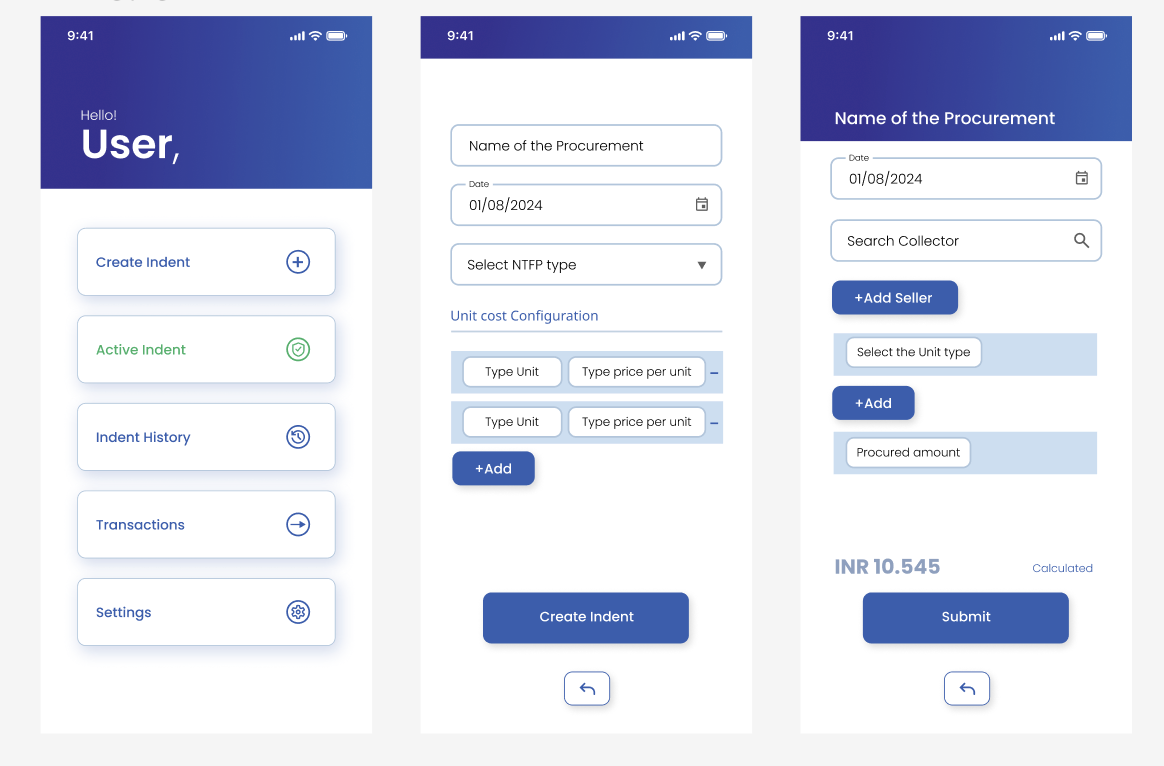
Step 1: Create Indent
Fields to Collect:
- Name of the Procurement
- Input field to name the procurement activity for identification.
- Date
- Calendar input to select the start date of the procurement process.
- Select NTFP Type
- Dropdown to choose the type of Non-Timber Forest Product (NTFP) to be procured.
- Unit Cost Configuration
- Dynamic fields to configure:
- Type Unit: Input for specifying the unit of the commodity.
- Type Price per Unit: Input for specifying the price per unit.
- The user can add multiple configurations using the +Add button.
- Dynamic fields to configure:
Action:
- Button labeled “Create Indent” to save and proceed with the indent creation process.
Step 2: Active Indent Management
Features:
- Name of the Procurement
- Displays the name of the active procurement indent.
- Date
- Displays the active date range for the procurement.
- Search Seller
- Search bar to find and select a seller for the indent.
- +Add Seller
- Button to associate a seller with the indent.
- Select the Unit Type
- Dropdown to choose the unit type for the procurement transaction.
- +Add
- Button to add the procurement details (unit type, price, etc.).
- Procured Amount
- Input field for specifying the procured amount.
Calculated Field:
- Total Value (INR)
- Automatically calculated based on the unit type, quantity, and price.
Action:
- Button labeled “Submit” to finalize the procurement details.
Notes:
- Indent creation and management ensure streamlined procurement workflows.
- Dynamic field additions for unit configuration allow flexibility in procurement planning.
- The app automatically calculates total procurement costs to avoid manual errors.
- Each active indent can be tracked and managed in real time through the app’s interface.